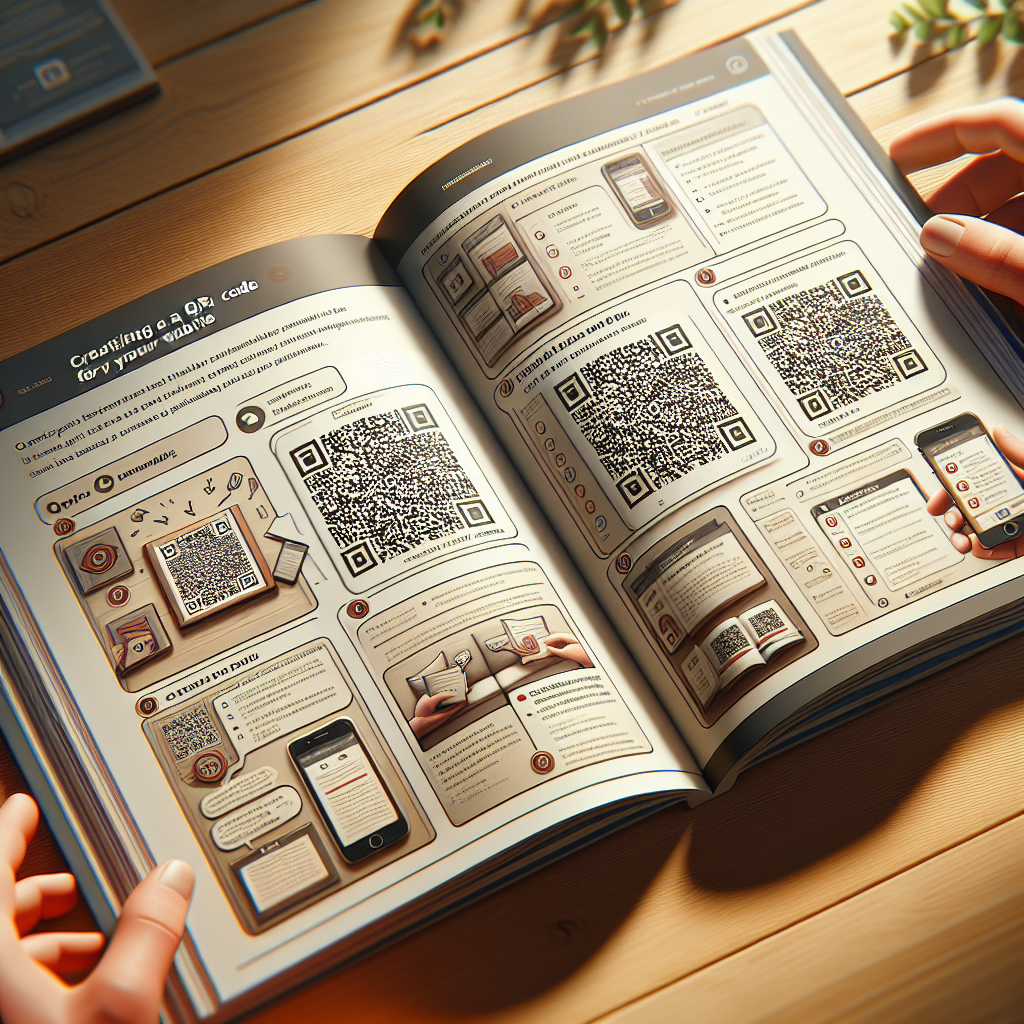QR codes are an increasingly essential tool for businesses and content creators, offering a quick and efficient way for people to access websites, promotions, or other digital content.
QR codes are an increasingly essential tool for businesses and content creators, offering a quick and efficient way for people to access websites, promotions, or other digital content. If you're wondering how to create a QR code for your website, you're in the right place. In this tutorial, we'll guide you step-by-step to effortlessly generate a QR code using qrcreator.me. Follow along to get started!
Step 1: Visit the QR Code Generator
Start by heading over to qrcreator.me, a free, user-friendly platform for creating high-quality QR codes.
Step 2: Choose the QR Code Type
On the homepage, you'll see an array of QR code options. Since we're focusing on creating a code for your website:
- Select "URL" as your QR code type.
- A form will appear where you can input your website details.
Step 3: Enter Your Website URL
- Copy and paste the URL of the website you’d like to turn into a QR code.
- Double-check to ensure the link is accurate; any typos will affect how users access your site.
Step 4: Customize Your QR Code’s Design (Optional)
One of the advantages of using qrcreator.me is the ability to customize your QR code. Here’s how:
- Change the color: Match the code to your branding or aesthetic.
- Add a logo: Personalize your QR code by embedding your business logo into it.
- Adjust the frame: Choose a frame that complements the usage of your QR code (e.g., marketing materials or packaging).
Step 5: Generate Your QR Code
Once you're satisfied with your inputs and customization:
- Click on the "Generate QR Code" button.
- Within seconds, your unique code will appear.
Step 6: Download and Use Your QR Code
- Click "Download" to save your QR code image in the desired file format (e.g., PNG, SVG, etc.).
- Use it on your website, marketing flyers, product packaging, or anywhere you need visitors to scan and land on your website.
Creating a QR code for your website has never been easier! With qrcreator.me, you can generate QR codes in a few steps while personalizing them to fit your needs. Start sharing your website through QR codes today and make it accessible to audiences with a simple scan.